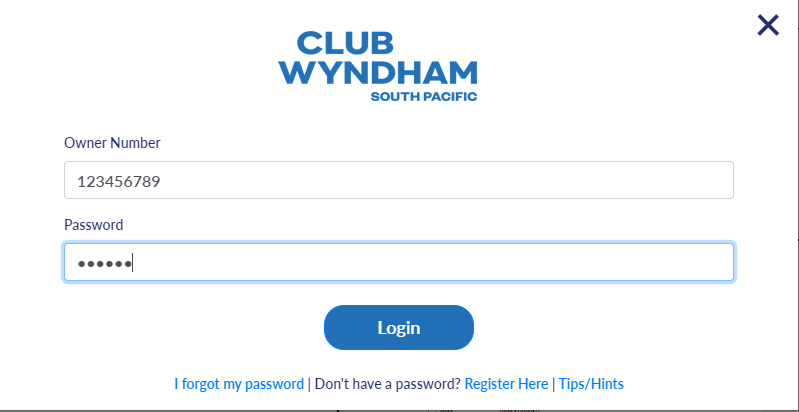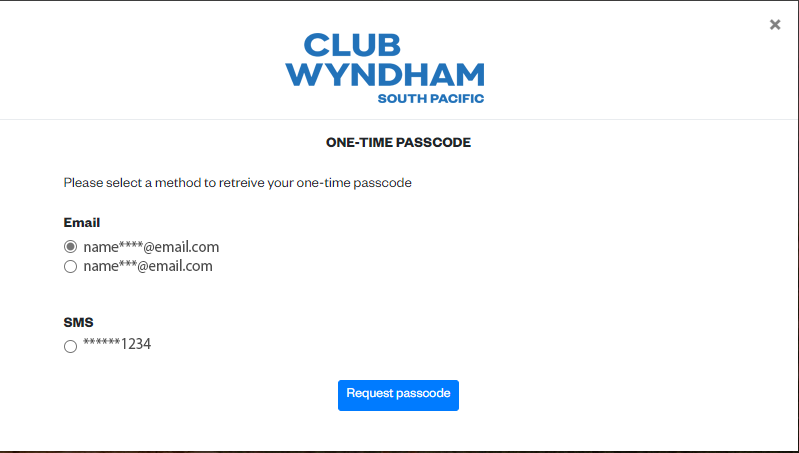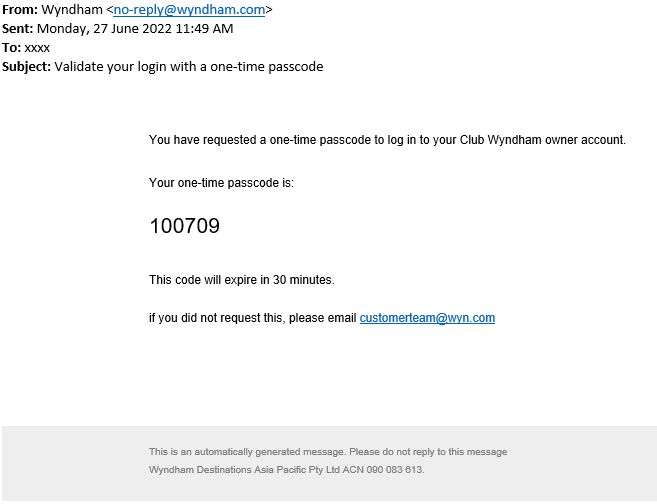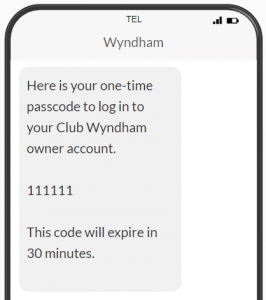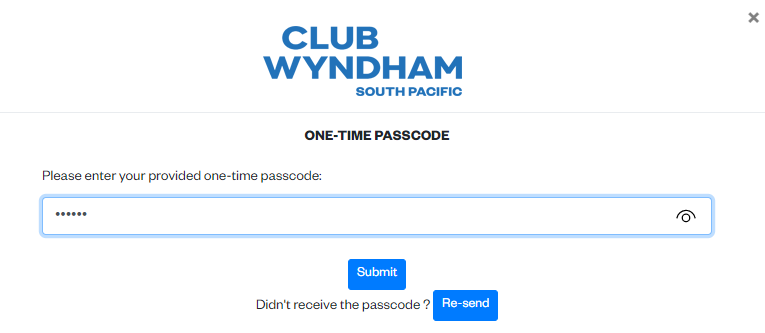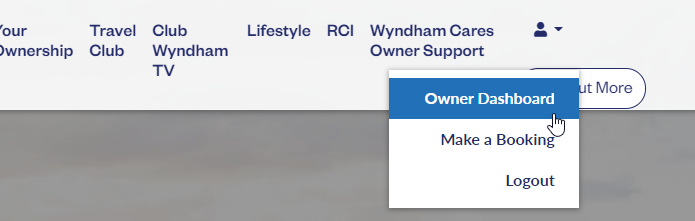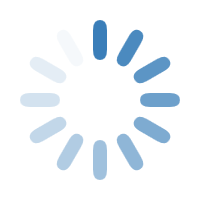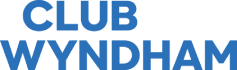Owner Login Tips
Login
- Enter your full Owner Number with all preceding 0s, eg. 002012345678 or 00071234567.
- Please avoid using auto fill or copy and paste from a saved document as blank spaces can sometimes be included, and your Owner Number or Password will be wrong.
- After entering your Owner Number and Password and clicking Login, choose whether you would like to receive a two-factor authentication code by phone or email, by selecting the radio button. This pop-up will display only the last three digits of mobile phone numbers and a few characters and the domain of the email addresses, but that will be enough for you to make a selection.
- Access your phone or email account and open the message or email sent to you. Enter the code in the message or email within the 30-minute time frame.
- If you do the above steps correctly, then receive a message stating, “Something went wrong, please try again later”, you may not be registered for the site or may be using an incorrect Owner Number or Password.
- You may need to re-register for the site if you have recently made a change to the ownership listed on your account, eg. a name was removed from your ownership.
- If you need to reset your password, please follow the steps below.
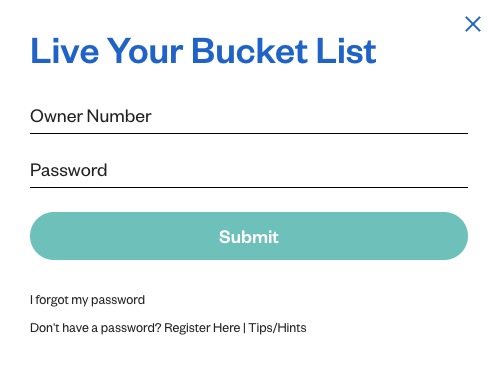
I forgot my password
To reset your password click on ‘I forgot my password‘. Laptops or tablets are preferred.
- Enter your 11-digit Owner Number and Email address and click Submit.
- A new page will load requiring your Owner number and a Passcode
- The system will have sent a Passcode to your email address within a few seconds, the Passcode must be used within 30 minutes of being sent
- If you do not receive an email, please check your Spam/Junk mail, try a different device.
- Create your New Password – Password must contain:
- At least one lower case character
- One upper case character
- One number and one
- Special case character
- Must be minimum 8 characters long
- Re-enter your Password and click Submit
- Go to https://clubwyndhamsp.com/
- Click on Owners’ Login
Enter Owner Number and New Password, and the system will log you in.
Step by Step Guide in using MFA
If you have tried all of the above steps and are still having login issues please contact Owner Services.